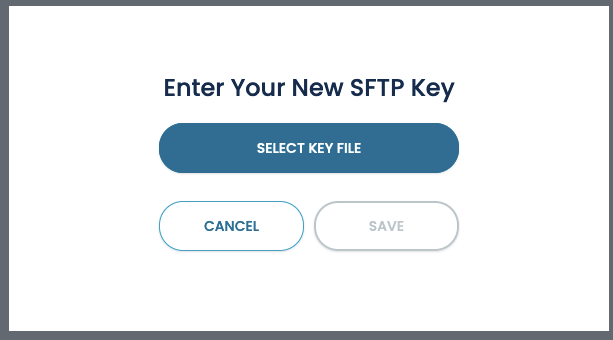Data Delivery
API & Batch
There are two methods of delivering data to Fideo: batch or real-time API.
-
Real-Time API
- After you set up API integration with Fideo, we can deliver data in real-time into the application of your choice (e.g. CRM, automation platform, helpdesk software, etc.)
- Fideo delivers the most recent identifying elements about any consumer in the exact moment it matters
- If someone visits your website, as your customer service rep receives an inbound phone call, etc.
-
Batch Export - For Custom or Large Scale Projects
- You send us a file with a single or multiple identifying contact elements
- Fideo matches these to our identity graph, creating a licensable export file for your use
Use App UI to Upload Data
If you are unable to use the command line SFTP or user interface like Cyberduck you can send a request to your sales or account representative to enable the web SFTP interface built into the Fideo App. Once this feature is enabled on your account you will be able to browse and upload small files (<= 1GB) by dragging and dropping them to your browser.
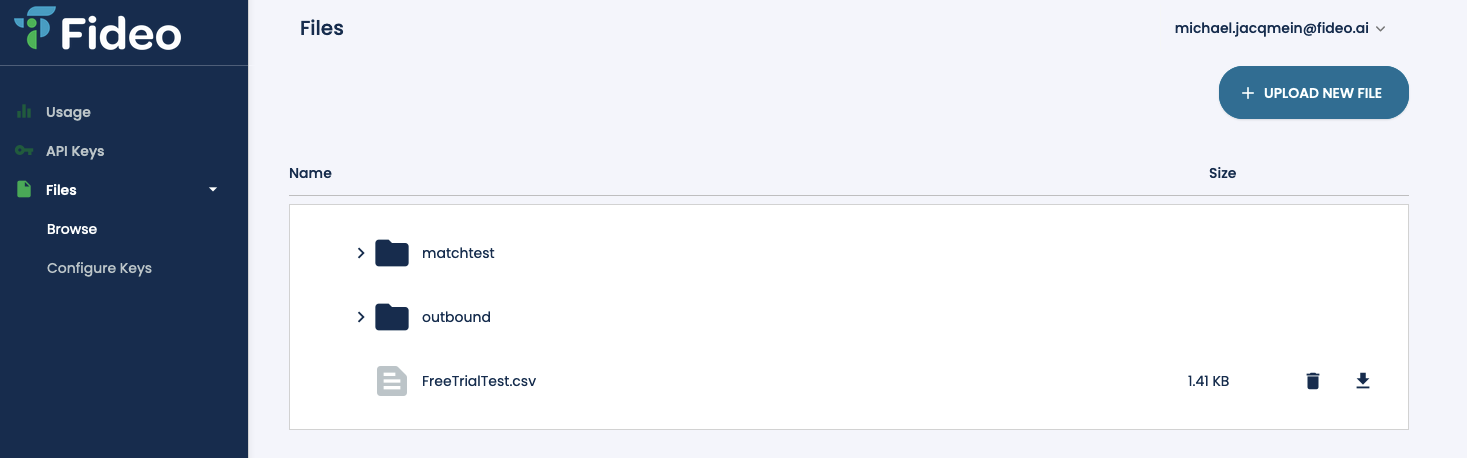
Setup & Access SFTP to Upload Data
Secure File Transfer Protocol (SFTP) is a secure Fideo server that encrypts your files in-flight and on disk to ensure that access to your data is limited to authorized systems and personnel. Need to make sure your data is secured? SFTP has your back and is simple to setup.
How to setup an account and upload data:
-
Login to your Fideo App account. Need an account? Reach out at [email protected] with your use case and we'll work to set you up!
-
Make sure you setup a username and password
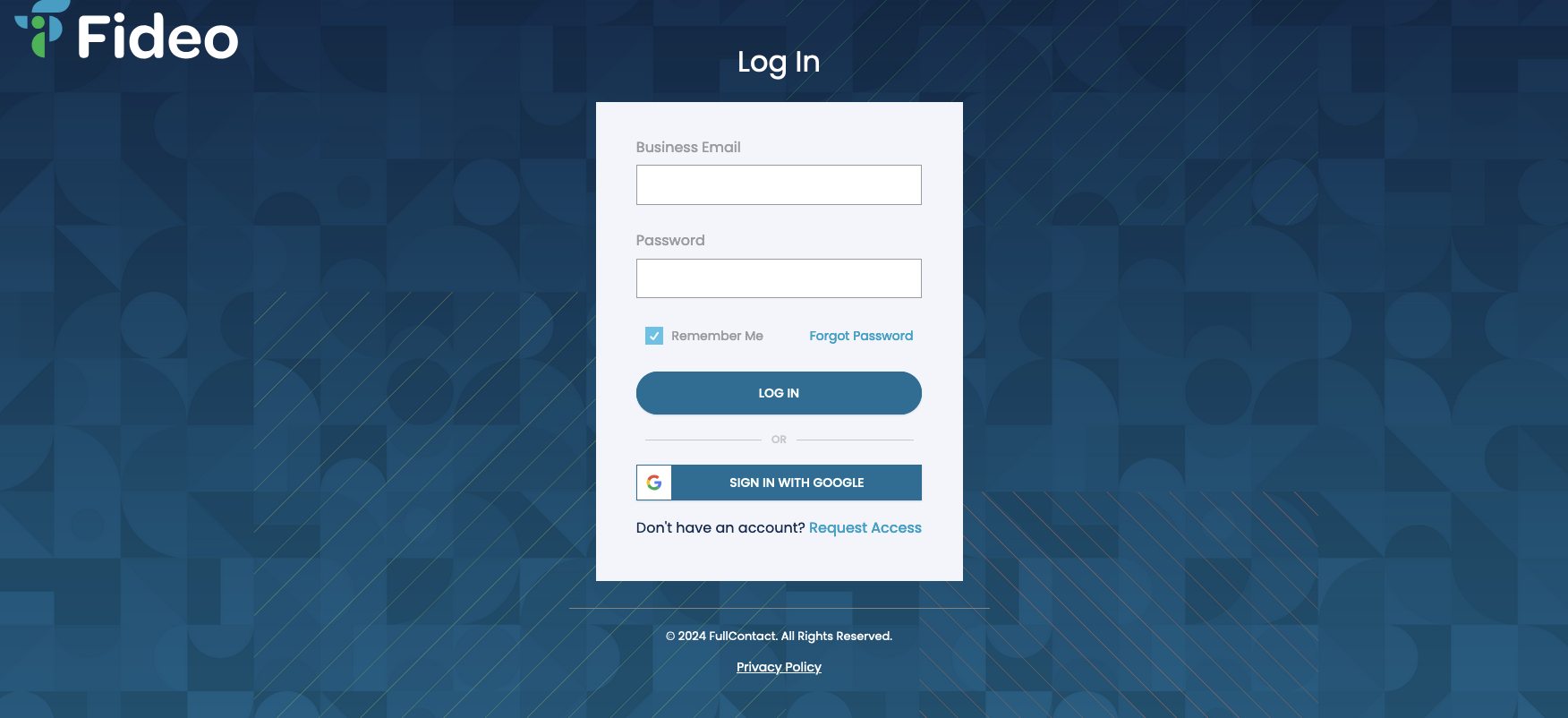
-
-
Let your account manager or sales representative know the email you are using to upload data. This will allow your data to be processed by authorized users and systems on the back end.
-
Once enabled, you should see a "Add New Public Key" button in the "Files" section of the Fideo App - create a Public/Private keypair, and select the Public Key to upload for connecting to Fideo. Creating a Public/Private keypair is done on your own system - please reach out if you need support to perform this
-
-
Using command line SFTP or common SFTP clients like FileZilla or CyberDuck, upload your files.
- This service uses the SFTP protocol
- Server: sftp.fideo.ai; if asked for, use port 22
- For your username and password, your Fideo representative will provide the username, and you will need to use your created Private Key file for the "SSH Private Key" - leave "Password" blank
- Click "Login" - there you can upload and download files as you would on Google Drive
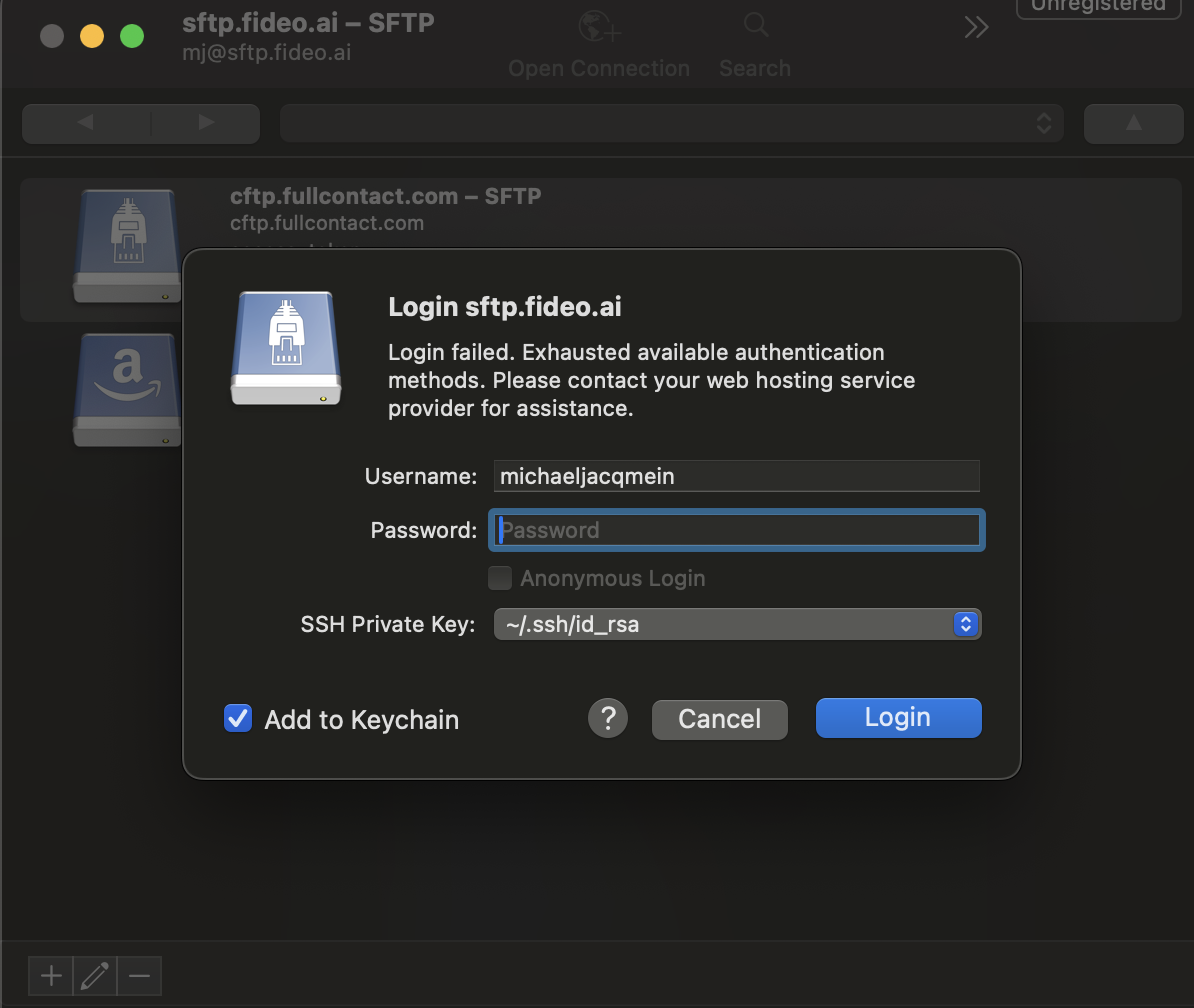
SFTP!Make sure you select SFTP (Secure File Transfer Protocol) instead of the default FTP.
Updated 9 months ago